USING NFC TAGs
What is an NFC tag and the blockchain?
NFC stands for Near Field Communication, which is a technology that allows devices to transmit data wirelessly. It’s commonplace these days: you’ve undoubtedly used or at least seen someone use tap-to-pay technology before. A Happy Cactus uses NFC tags that are connected to the blockchain to authenticate our merchandise, with the goal of bridging the physical world and the digital world.
Blockchain, put simply, is a technology that acts as a ledger for transactions that take place on it. It’s a type of shared database that stores data in “blocks'' that are then linked together through mathematical equations. When new data comes in, it is entered into a fresh block. Once that block is filled with data, it is chained onto the previous block in chronological order. Since everything on the blockchain is stored in this manner, data is permanently fixed, secure, and immutable - making the blockchain an incredibly accurate historian and a trustworthy platform for transactions.
Where are the tags and what do they look like?
Our NFC tags are green, and located in the center of specialized NFC Product Cards that are included with every purchase:
What does scanning one of these tags get you?
Scanning an NFC tag comes with a number of benefits!
Proof of purchase and authentication
Participation in both physical and digital events, such as Grow Your Happy Cactus
NFTs and Proof of Attendance tokens (POAs) for said events and products.
What do I need to scan these tags?
You’ll need a digital wallet (MetaMask recommended) and the Berify app.
How to set up MetaMask on PC:
To learn how set up a MetaMask wallet on PC, click here.
How to set up MetaMask on a mobile device:
Step 1: Download the MetaMask app:
Step 2: Select “Create new wallet” and follow the steps within the app. Make sure to write down your secret recovery phrase in order and NEVER share it.
Step 3: Be safe! In general, it is better to be safe than sorry. Don’t click on any links you don’t trust or click on anything sent to you that you don’t recognize.
What is Berify?
Berify is the company that produces our NFC tags - their technology makes it possible for the tags to be connected to the blockchain! They aim to bridge the gap between physical assets and digital ones through product authentication. Berify's also developed their own app, which gives creators a platform they can use to shape unique fan experiences that can only be accessed through the scanning of one of their brand's tags.
Download for iOS here
Download for Android here
A HAPPY CACTUS is proud to be the first business to offer Berify NFC tags from inception.
HOW TO GROW YOUR HAPPY CACTUS
Now the fun begins!
Starting August 9th, each week you will scan the Berify NFC tag you received in the mail.
How do I scan a tag?
Step 1: Download the Berify app and follow the steps to sign up (gmail email address recommended)
Step 2: Download and setup a MetaMask wallet
Step 3: Open the Berify app, and look for the “Press here to scan” button on the bottom of your screen. Tap this button, and hold your mobile device up to the NFC tag, ensuring that your phone’s NFC reader is touching or near the tag’s location.
For iPhones, the NFC reader is located on top of the phone. For most Androids, such as Samsung phones, the NFC tag is located in the middle or upper-middle of the back of the phone.
Step 4: A successful scan will be denoted by seeing our green cactus-skull logo appear on your screen, followed by a progress animation to show how large your Happy Cactus has grown.
Step 5: To complete the scanning experience and explore more options, tap on the purple “View Experience” button on the bottom of your screen.
That’s it! Once you scan the tag, your Happy Cactus will begin to grow! Continue to scan your tag each Friday to see your cacti’s progress!
For more information, check our instagram.
BONUS: Grow Your Happy Cactus - in real life!
Included with your NFC Product Card are two real Hedgehog Cactus (Trichocereus chiloensis) seeds for you to grow at your leisure! (US residents only).
HOW TO AUTHENTICATE YOUR PRODUCT
How do I scan a tag and authenticate my product?
Step 1: Download the Berify app and follow the steps to sign up (gmail email address recommended)
Step 2: Download and setup a MetaMask wallet
Step 3: Open Berify and hold your device up to the tag
Step 4: Click show NFT, redeem the NFT, and select MetaMask
Step 5: This will open your wallet, immediately return to the Berify app and click to transfer the Berify token to your wallet
My tag isn’t scanning.
This could be caused by a couple things. See the list below to check if your issue falls under one of these categories.
If you’re using an android device make sure NFC scanning is enabled
Take your phone case off if Berify is timing out
Try holding different parts of your phone up to the tag
Make sure Berify is updated
If none of these solve the problem, please email us at support@ahappycactus.com
My tag scanned but nothing came up.
This could mean that the item wasn’t ready to be scanned yet. Please scan again periodically and the item should eventually be uploaded.
I scanned my tag but can’t see it in my wallet.
Don’t worry, this is normal. There are a couple ways to see your Berify token, and the steps are listed below. To check if you redeemed, OpenSea is the easiest way to do this. OpenSea is a marketplace where you can buy, sell, and manage NFTs. Remember, the token lives on the blockchain not on OpenSea.
Checking your hidden folder on OpenSea:
On Mobile
Step 1: Open your wallet’s built in browser
Step 2: Navigate to opensea.io
Step 3: Select the 3 lines in the upper left hand corner and select “account”
Step 4: Select “profile” and slide left on the bar that says “Collected” & “Offers”
Step 5: Tap “more” then “hidden” (Do not click on anything in this folder that you do not recognize)
Step 6: Identify the Berify token (it will say Berify)
Step 7 (optional): Double tap the 3 lines on the bottom of the token preview and select “Unhide”
On PC
Step 1: Make sure you have your wallet’s browser extension installed
Step 2: Navigate to opensea.io
Step 3: Connect your wallet (top right corner)
Step 4: Hover over the circular icon in the top right corner (where your profile picture is) until the dropdown menu appears, then select “profile”
Step 5: Select “more” then “hidden” (Do not click on anything in this folder that you do not recognize)
Step 6: Identify the Berify token (it will say Berify)
Step 7 (optional): Click on the 3 dots on the bottom right of the token preview then select “unhide”